Latest Updates to the Website
The following updates have been made on the Legislation Register website to improve the user experience. The changes have been made based on feedback in our most recent user survey
HTML File Format
A HTML file format has been added on both the item page for laws and the search results listing. The HTML file opens in a custom viewer in the browser for quick loading. It also has a linked table of contents (TOC) on a left-hand side pane for easy navigation around the document. There are a number of controls in the TOC to expand and collapse heading levels as well as hiding and showing the TOC. The search function in the viewer has been enhanced in line with the improvements made to the gloabl search form.
Note The HTML file formats with a TOC will be generated in batches and may take some time to be populated across the entire site.
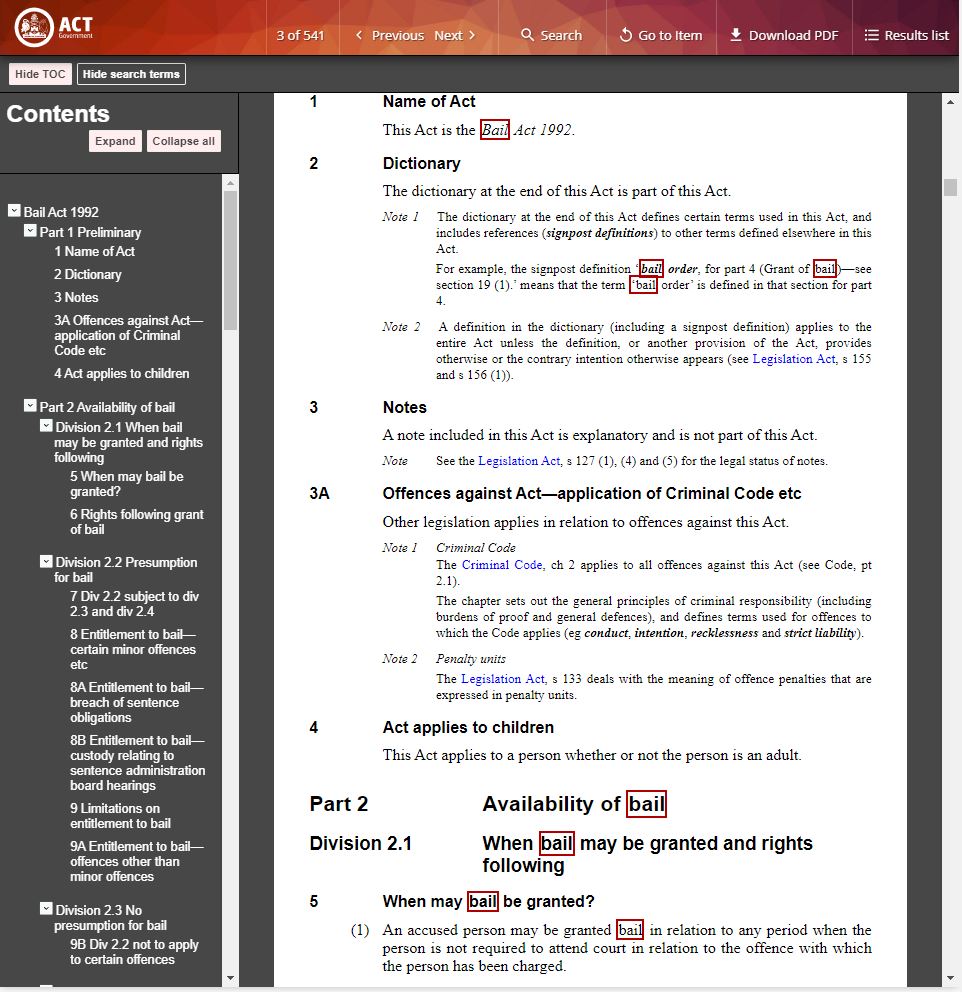
Search Form
The search form has been overhauled to provide users with an easier interface to perform more complex search queries.
Simple search
The simple search looks for the exact text entered into the keyword parameter. Double quotes are not necessary to achieve an exact match. By default the search is limited to current Acts only. Use the advanced search to broaden the parameters.
Advanced search
The advanced search provides parameters to broaden the legislation categories to include, for example, subordinate laws, explanatory statements, bills as well as options to broaden the range of legislation versions to include repealed, as notified and all. Filters can be applied to narrow the results to legislation administered by a particular Minister or Directorate. There are 3 input types of Basic query, Boolean query and Expert query.
For more infromation read the Search Tips and Using Search.
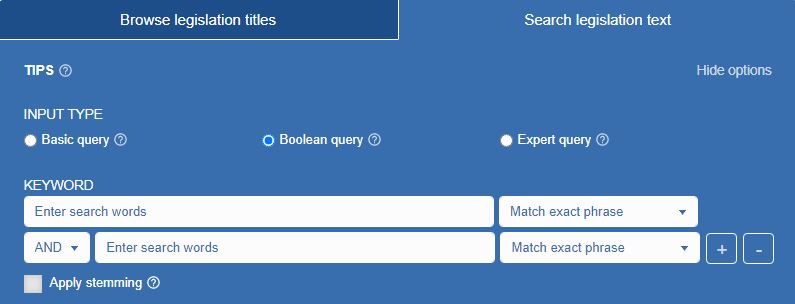
Last Pages Viewed
The list of last pages viewed has been increased to the last 10 pages.

